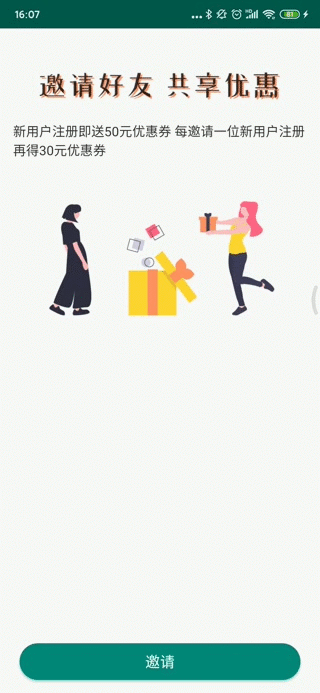前言
一篇晚来的记录,其实应该在3月份就可以整理出来,可还是疫情的原因,让原本就不轻松的工作变得更加繁忙起来,虽然也想过以后不写这些东西了,可是等若干年回头看,自己曾经写过的东西何尝又不是一种奇妙的感觉呢。
正文
在Android Q及更高的版本,Google提供了深色模式(或者叫夜间模式?),我最早在用网易云音乐、B站的时候就体验过了夜间模式,后来B站也把他们的方案开源了,MagicaSakura,不过现在似乎也不维护了,而且对于一些自定义的控件的引用比较麻烦,在使用了一个版本之后就放弃了。扯远了,首先想一下深色模式给用户带来什么好处,我在晚上玩手机的时候如果手机特别亮会觉得眼睛很难受,这个时候如果调整深色模式就会舒服很多,这是最直接的体验。 Google是这么说的:
- 可大幅减少耗电量(具体取决于设备的屏幕技术)。
- 为弱视以及对强光敏感的用户提高可视性。
- 让所有人都可以在光线较暗的环境中更轻松地使用设备。
好处还挺多的,那整吧。
在应用中支持深色模式
如果要适配深色模式,首页APP的主题需要这么设置。
1
<style name="AppTheme" parent="Theme.AppCompat.DayNight">
如果是Materia主题的话。
1
<style name="AppTheme" parent="Theme.MaterialComponents.DayNight">
这会将应用的主要主题背景与系统控制的夜间模式标记相关联,并将应用的默认主题背景设置为深色主题背景(如果已启用)。
举个最简单的例子:
新建一个空项目,让主题指向 Theme.AppCompat.DayNight.NoActionBar。
1
2
3
4
5
6
7
8
9
10
11
<resources>
<!-- Base application theme. -->
<style name="AppTheme" parent="Theme.AppCompat.DayNight.NoActionBar">
<!-- Customize your theme here. -->
<item name="colorPrimary">@color/colorPrimary</item>
<item name="colorPrimaryDark">@color/colorPrimaryDark</item>
<item name="colorAccent">@color/colorAccent</item>
</style>
</resources>
1
2
3
4
5
6
7
8
9
10
11
12
13
14
15
16
17
18
19
20
21
<?xml version="1.0" encoding="utf-8"?>
<androidx.constraintlayout.widget.ConstraintLayout xmlns:android="http://schemas.android.com/apk/res/android"
xmlns:app="http://schemas.android.com/apk/res-auto"
xmlns:tools="http://schemas.android.com/tools"
android:layout_width="match_parent"
android:layout_height="match_parent"
android:background="?android:attr/colorBackground"
tools:context=".MainActivity">
<TextView
android:layout_width="wrap_content"
android:layout_height="wrap_content"
android:text="Hello World!"
android:textColor="?android:attr/textColorPrimary"
android:textSize="40sp"
app:layout_constraintBottom_toBottomOf="parent"
app:layout_constraintLeft_toLeftOf="parent"
app:layout_constraintRight_toRightOf="parent"
app:layout_constraintTop_toTopOf="parent" />
</androidx.constraintlayout.widget.ConstraintLayout>
默认情况下:
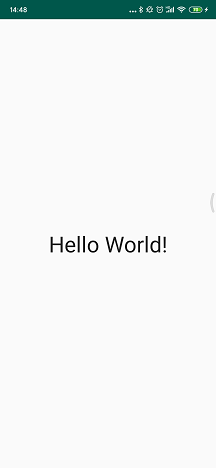
开启深色模式:
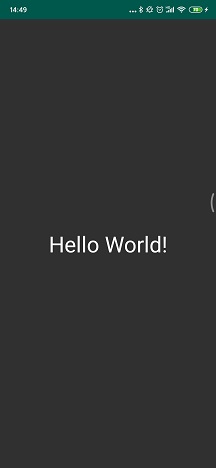
?android:attr/colorBackground默认的主题背景色。?android:attr/textColorPrimary通用型文本颜色。它在浅色主题背景下接近于黑色,在深色主题背景下接近于白色。
更改应用内主题背景
应用在 Android 10 (API 级别 29) 及更高版本上运行时,推荐的选项有所不同,目的是允许用户替换系统默认设置:
- 浅色
- 深色
- 系统默认(推荐的默认选项)
在不进行任何设置的时候,应用会跟随系统进行主题设置,如果系统当前处于深色模式下,则应用会开启深色主题模式。 除此之外,应用也可以让用户主动选择当前的主题模式,主动切换主题的代码如下:
1
AppCompatDelegate.setDefaultNightMode(mode)
其中mode的对应:
AppCompatDelegate.MODE_NIGHT_NO浅色模式。AppCompatDelegate.MODE_NIGHT_YES深色模式。AppCompatDelegate.MODE_NIGHT_FOLLOW_SYSTEM跟随系统。
检查当前应用主题模式。
1
2
3
4
5
val currentNightMode = resources.configuration.uiMode and Configuration.UI_MODE_NIGHT_MASK
when (currentNightMode) {
Configuration.UI_MODE_NIGHT_NO -> {} // Night mode is not active, we're using the light theme
Configuration.UI_MODE_NIGHT_YES -> {} // Night mode is active, we're using dark theme
}
整理一下,在应用内主动设置主题的代码如下:
1
2
3
4
5
6
7
8
9
10
11
12
13
14
15
16
17
18
/**
* 手动切换深色、浅色模式
*/
fun changeTheme(view: View) {
//判断当前是否为深色模式
if (resources.configuration.uiMode and Configuration.UI_MODE_NIGHT_MASK == Configuration.UI_MODE_NIGHT_YES) {
AppCompatDelegate.setDefaultNightMode(AppCompatDelegate.MODE_NIGHT_NO)
} else {
AppCompatDelegate.setDefaultNightMode(AppCompatDelegate.MODE_NIGHT_YES)
}
}
/**
* 设置主题跟随系统
*/
private fun setThemeByFollowSystem() {
AppCompatDelegate.setDefaultNightMode(AppCompatDelegate.MODE_NIGHT_FOLLOW_SYSTEM)
}
注意:从 AppCompat v1.1.0 开始,setDefaultNightMode() 会自动重新创建任何已启动的 Activity。
如果不想Activity被重新创建,可以在Manifest给Activity声明手动处理uiMode配置变更。
1
2
3
<activity
android:name=".MyActivity"
android:configChanges="uiMode" />
override Activity#onConfigurationChanged:
1
2
3
4
5
6
7
8
override fun onConfigurationChanged(newConfig: Configuration) {
super.onConfigurationChanged(newConfig)
val currentNightMode = resources.configuration.uiMode and Configuration.UI_MODE_NIGHT_MASK
when (currentNightMode) {
Configuration.UI_MODE_NIGHT_NO -> {} // Night mode is not active, we're using the light theme
Configuration.UI_MODE_NIGHT_YES -> {} // Night mode is active, we're using dark theme
}
}
Force Dark
这个在实际应用中基本不会使用的策略,此功能可让开发者快速实现深色主题背景,而无需明确设置 DayNight 主题背景。
如果应用采用浅色主题背景,则 Force Dark 会分析应用的每个视图,并在相应视图在屏幕上显示之前,自动应用深色主题背景。
使用的方法:
创建文件夹values-v29,在文件下创建styles.xml内容从values中的styles.xml复制,并加上一行<item name="android:forceDarkAllowed">true</item>。
1
2
3
4
5
6
7
8
9
10
11
<?xml version="1.0" encoding="utf-8"?>
<resources>
<!--无需指向DayNight主题-->
<style name="AppTheme" parent="Theme.AppCompat.NoActionBar">
<!-- Customize your theme here. -->
<item name="colorPrimary">@color/colorPrimary</item>
<item name="colorPrimaryDark">@color/colorPrimaryDark</item>
<item name="colorAccent">@color/colorAccent</item>
<item name="android:forceDarkAllowed">true</item>
</style>
</resources>
这种策略无法做到令人满意的效果,所以不多记录,日常开发不会使用。
最佳实践
在实际应用中,除了需要背景颜色,还要对图片、drawable之类的进行适配,以下为适配步骤。
适配颜色
创建values-night文件夹,在文件夹下创建文件colors.xml。
适配图片
创建drawable-night-?dpi,在文件夹下放置对应的深色模式图片。
适配drawable
创建drawable-night,在文件夹下放置对应的深色drawable。
Demo